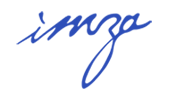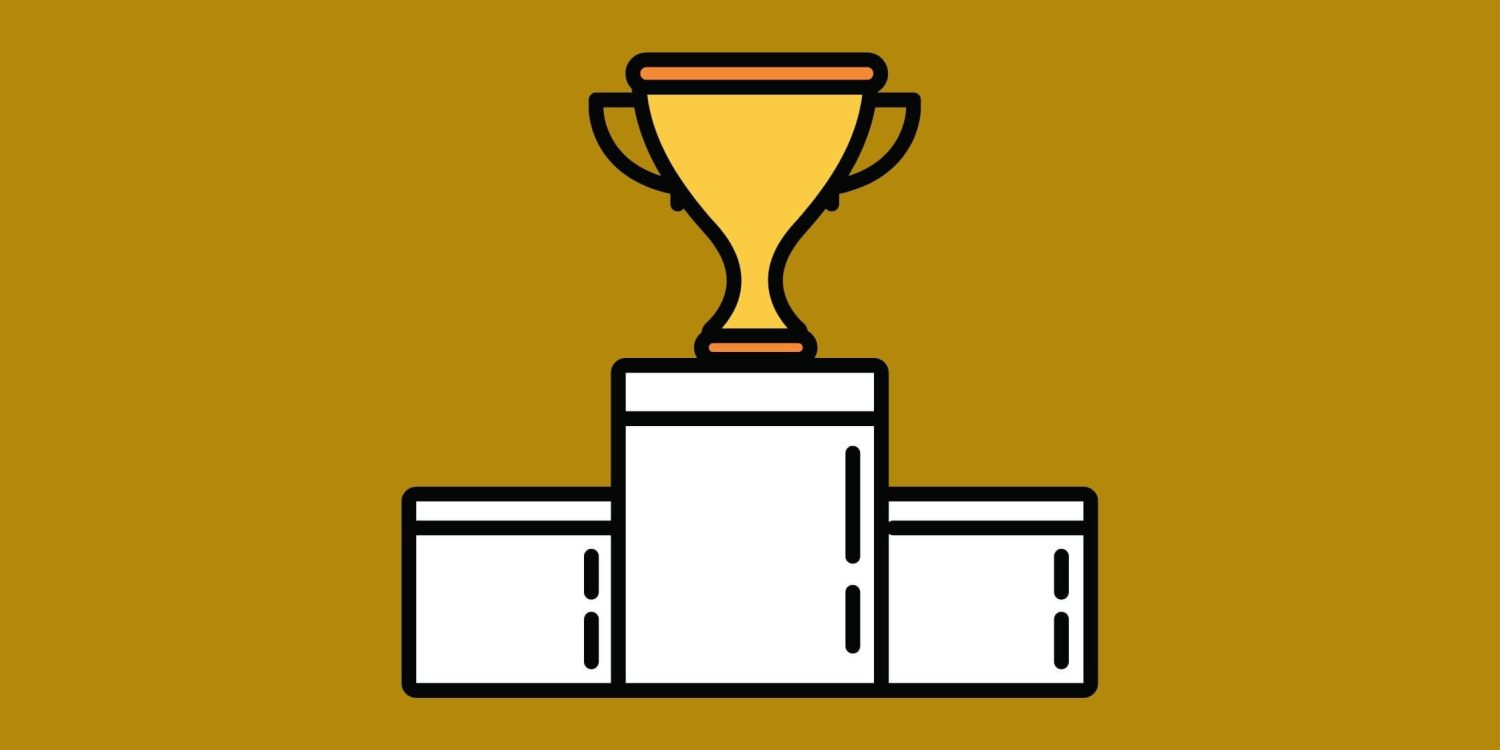The value of each brand is undoubtedly different from the other. Brands are in a competitive race with each other and they do competitor analysis to get to know each other better. Competitor analysis is an important study to be one step ahead of your competitors. In addition, competition analysis should be done regularly and comprehensively so that it can carry you to good places as a result.
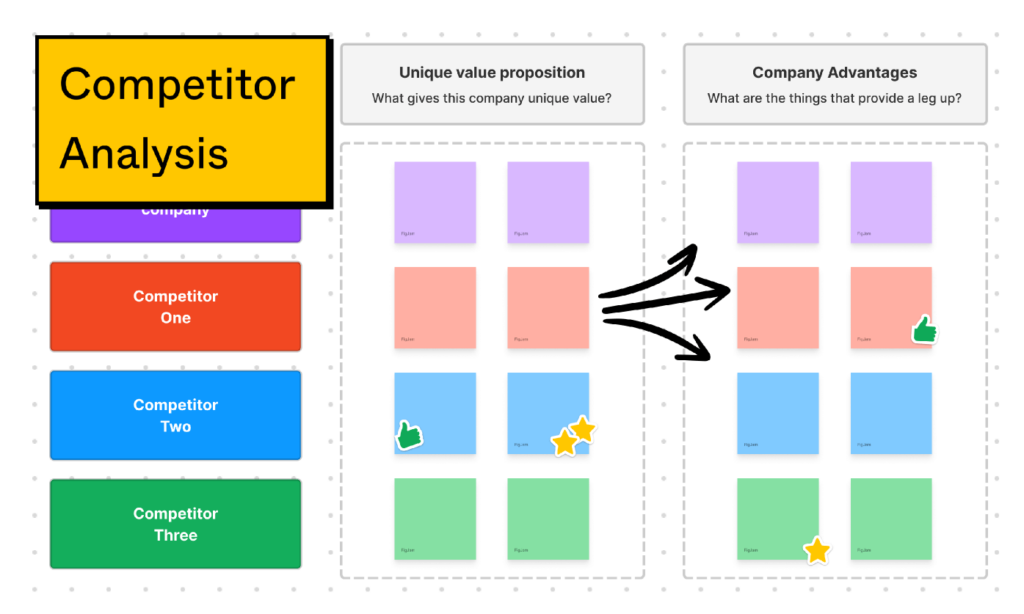
Competitor analysis can be briefly defined as a form of strategic research that enables businesses that want to achieve their goals to better know other businesses in the sector they are in. This research, it is aimed to determine the activities, strategies, and, accordingly, the strengths and weaknesses of other businesses that are in competition. Competitor analysis is a process that begins with the identification of competitors in the industry and continues with the research of competitor products, sales, and marketing strategies. The information obtained in this process enables more effective decisions to be taken for the future strategic moves of the enterprises.
See What Your Competitors Are Doing On Google In Digital Marketing!
- Look at the search volumes of competitor brand words from the keyword tool in the Google Ads panel.
- Search for keywords that are valuable to you and analyze your competitors’ organic content.
- Take advantage of 3rd party tools such as Semrush and Ahrefs to examine your competitors’ advertising efforts on the search and display networks.
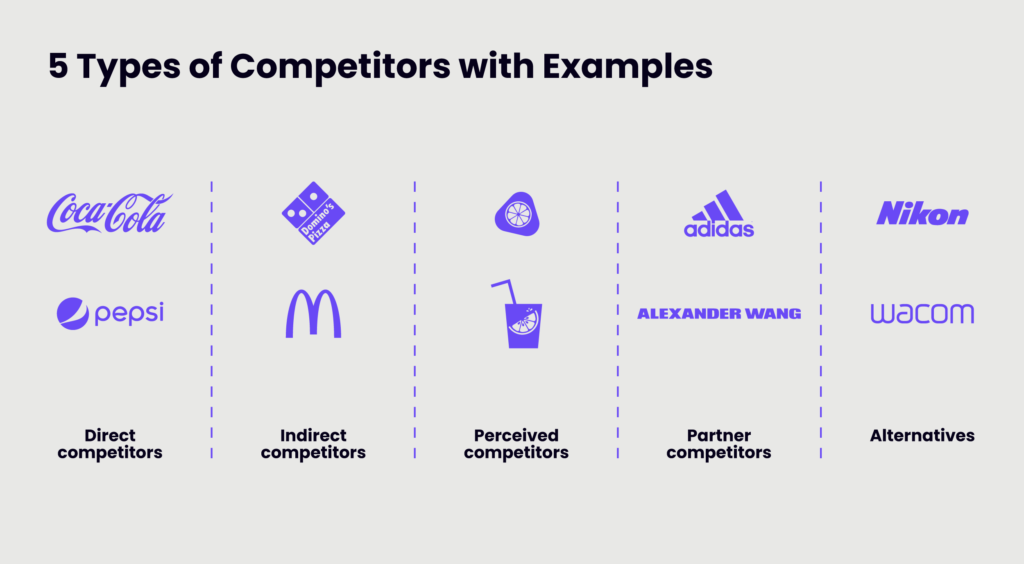
Keep Track of Which Words Your Competitors Compete With You
You can see who you are competing with in the search ads you make, on the basis of campaign and keyword, from the auction information screen in the Google Ads panel. However, you do not have a chance to filter on a domain basis and see which brand competes with you for which campaigns on a single screen. You can see this day by day by creating a report in Data Studio. Follow the steps below to generate this report.
- Login to https://datastudio.google.com/.
- Click on the blank report.
- Connect to Google Ads data on the screen that appears.
- Select the Google Ads account with the data you want to pull and click add.
- A standard report will appear. Right-click on that report and delete it.
- Add a line chart from the add chart section at the top and click on the chart.
- From the data section on the right, you can add campaigns and days as a dimension and see how much your competitors rank in the first place for your campaigns; abs. top of page rate; Add the top of page rate metric to see the top 4 rank rates and remove the standard added dimensions and metrics.
- From the Add control section at the top, add the auction insights domain, campaign, search keyword control fields, and the date range control as a drop-down list and move them to the top.
- Click the AZ icon above the chart to sort the chart by day.
You are now ready to analyze. You can read the chart by adding a day, campaign, domain, and keyword filter from the control groups you added.
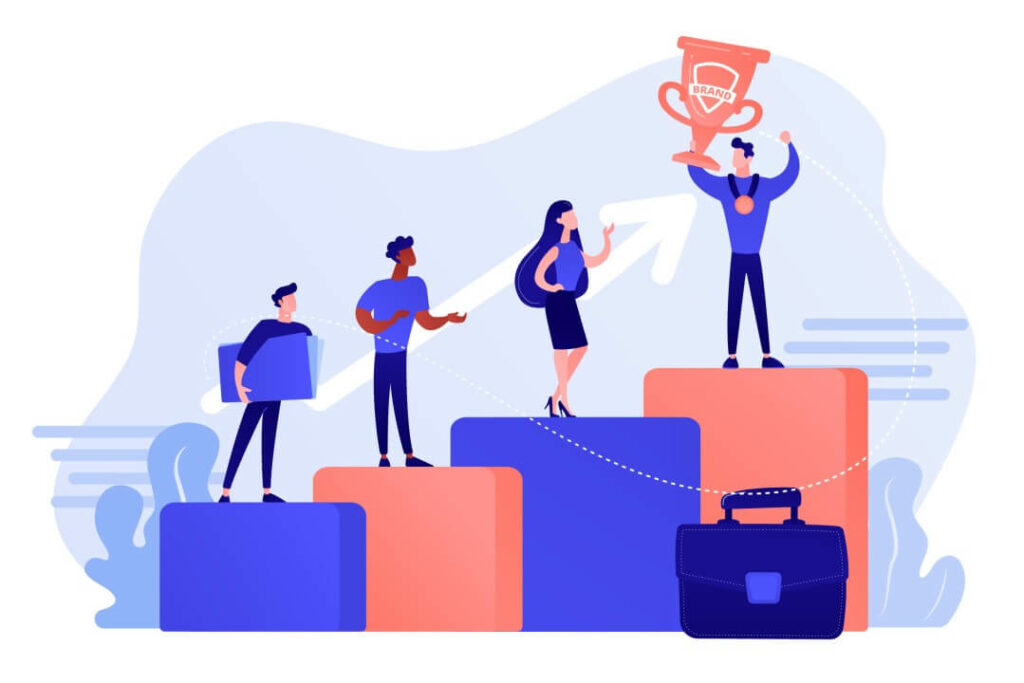
Examine How Your Competitors Are Positioned On Social Media
- Constantly monitor what content your competitors are posting on social media
- Examine how your competitors are communicating with customers
- Research the advertisements your competitors are making on social media.
Track Competitor Product Prices Corresponding to Your Product!
Don’t waste advertising money on your products with a price disadvantage, because no matter how much you appear in front of your prospect, your prospect is always in research and will choose the product that suits her/him best at the end of the day.
There is a great way to dynamically track the price information of competitor products. Follow the steps below:
- Create a new table in Google Sheets.
- Write the product names you will follow in the first column.
- Select the price on the website and right-click inspect. You will see the codes. Find the price from those codes and right-click> Copy > Copy Full XPath. In the second column of the table, use the IMPORTXML function and first write the address of the page of the product whose price you will follow in double quotation marks inside the function. Later; and again in double quotes, paste the code you just copied and close the parenthesis.
In this way, you will be able to dynamically follow the prices of competing products.